When we type:
Get-ADObject -Filter 'Name -like "guest"' | fl
You get these properties in the response:
To get ALL the properties of the object, TYPE:
Get-ADObject -Filter 'Name -like "guest"' -Properties *
Then you get the response:
Now we can choose any property we want to work with from the list.
Get-ADObject -Filter 'Name -like "guest"' -Properties whenCreated
This gets us:
Well, we got the property we wanted, but we got more than we wanted, getting some of the default properties as well.
To only get the property we want we need to type:
Get-ADObject -Filter 'Name -like "guest"' -Properties * | FT -Property whenCreated
Finally we are getting close with the date (in this case) below the property:
Now annoyingly we get a menu this time, with the object property name above the value.
To isolate the value, type:
Get-ADObject -Filter 'Name -like "guest"' -Properties * | Select-Object -ExpandProperty whenCreated
And off we go. Hopefully this helped you out.



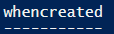

No comments:
Post a Comment